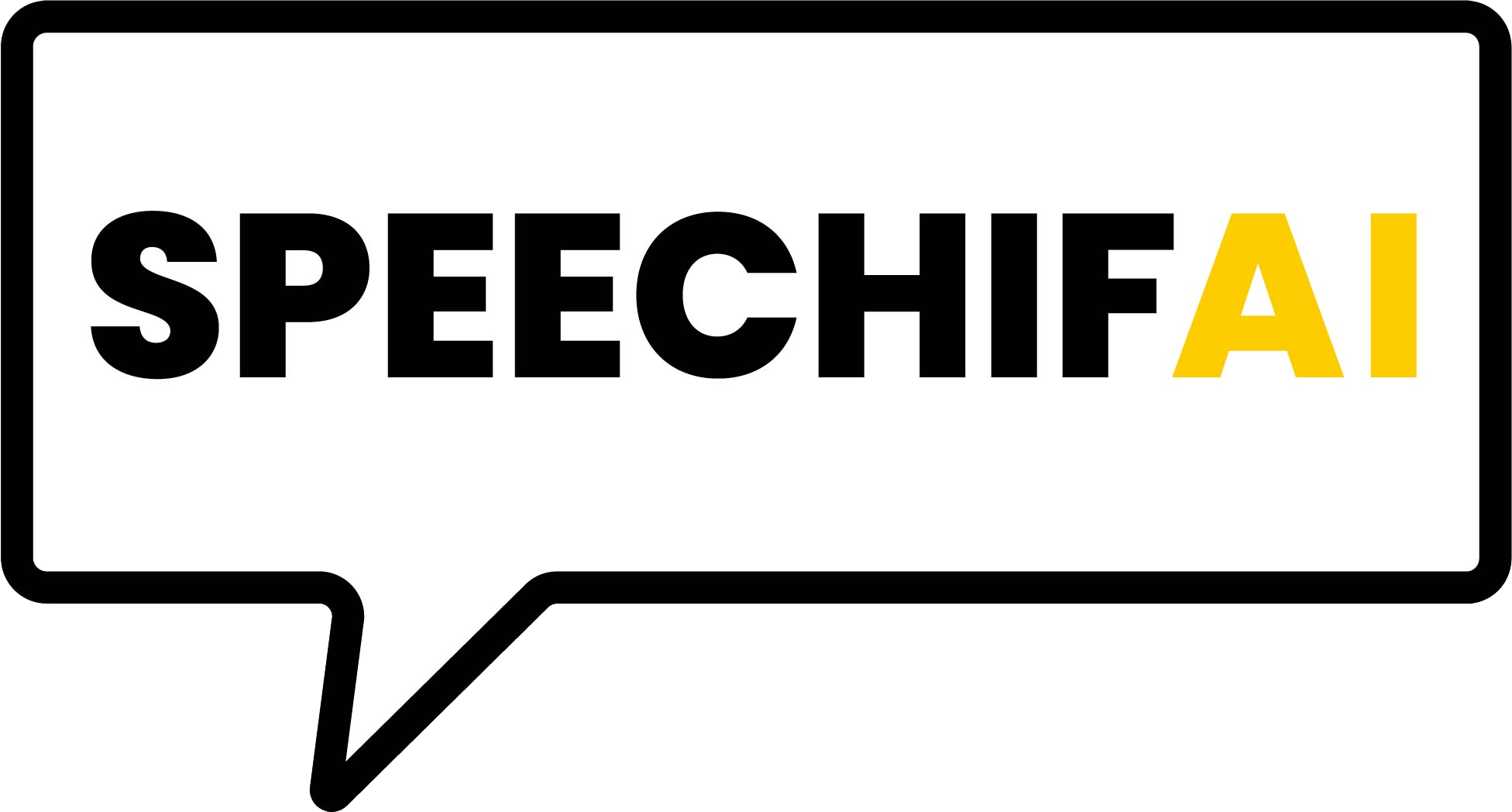The Google Docs Converter automatically transforms your Social Media Toolkits into easy-to-share SpeechifAI campaigns. Just follow these steps:
- Insert the URL of your Google Doc into the first text box
- Insert your SpeechifAI API key into the second text box
- Click on "Process Toolkit" and wait until you see a preview of the posts
- Select the posts you would like to use in your SpeechifAI campaign
- Click on the button at the bottom of your screen to create your SpeechifAI campaign
- Congratulations! You have successfully created a SpeechifAI campaign. You can now edit your posts or share the link to the live campaign.
The Google Docs Converter tries to match texts with links and images in order to assemble posts. If it is not able to match them properly, it randomly picks elements that are close to the text. We differentiate between Post Toolkits and Asset Toolkits. The following two sections describe the difference between those two and how to structure your document accordingly.
Post Toolkits
Post Toolkits provide full posts where every text belongs to a particular image and/or a particular link. In this case, the related assets need to be positioned in a way so that it is clear that they belong together. We suggest using either a table layout or a list layout for that purpose.
Example: Table Layout
| Text |
Link |
Image |
| Text of post #1 |
Link of post #1 |
Image of post #1 |
| Text of post #2 |
Link of post #2 |
Image of post #2 |
| … |
… |
… |
Example: List Layout
Text of post #1
Link of post #1
Image of post #1
Text of post #2
Link of post #2
Image of post #2
…
Asset Toolkits
In contrast to Post Toolkits, Asset Toolkits provide a set of assets that users can choose from to assemble their posts. In that case, the assets should be grouped together and each group should follow after each other. For that you can use again a list layout as follows:
Example: List Layout
- Text 1
- Text 2
- Text 3
- Text …
- Link 1
- Link 2
- Link 3
- Link …
| Image 1 |
Image 2 |
Image 3 |
| Image 4 |
… |
|
With this layout every text can be matched with every image and with every link. That is, when you run the converter tool on the same document you will get different results as texts are matched with different images and different links every time.
At the moment the Google Docs Converter supports three types of media: images, videos, and animated GIFs.
Images
Images can be either embedded directly in the document or just linked as an external file. Externally linked files can be …
- a direct link to a jpg or png file
- a link to an image file that is on a Google Drive
- a link to a Google Drive
If the linked Google Drive contains several images, it will pick one at random. Note that the Google Drive needs to be accessible by anyone with the link.
The ideal aspect ratio for images is 1.91:1, as this format is supported by all social networks.
Video
At the moment videos are only supported when they are hosted on Youtube. In order to include a video in a post you need to put the Youtube link in the document.
Animated GIFs
At the moment animated GIFs are only supported when they are hosted on Giphy.com. In order to include an animated GIF in a post you need to put the Giphy link in the document.
My Google Doc cannot be processed. What could be the reason?
Possible reasons:
- The document cannot be accessed. Go to your Google Doc, click on “Share” in the top right corner and make sure that anyone on the internet with the link can view the document.
- The document is a Word Document stored on Google Drive. Go to File->Save as Google Doc to create a copy of it in the right format. Make sure that this new document can be accessed by anyone with the link.
Can I also convert Google Spreadsheets?
Yes, that’s possible. Make sure that you structure your spreadsheet with one post per row and use separate cells for texts, links, and visuals (e.g. link to file on Google Drive).
Where do I find my SpeechifAI API Key?
Log into your SpeechifAI account and go to your account settings. There you’ll find your API key.
Why do I receive an error message when trying to create a SpeechifAI campaign?
The most common reason is that you have exceeded the maximum number of active campaigns of your subscription tier. In this case try to finish some of your existing campaigns before creating a new one.
The Converter tool is making posts from copy other than what I put in tables/bullets. How do I prevent this?
By using the tags <TOOLKIT:START> and <TOOLKIT:END> you can specify a certain area of the document that will be converted into posts. Simply put <TOOLKIT:START> before and <TOOLKIT:END> after the area that should be converted and the remaining document will be ignored. If you omit those tags, the entire document will be processed.
The conversion appears to be successful but I still don't see any posts. What happened?
A possible explanation for this could be, that the copies in your toolkit are too short. A text must have between 40 and 1500 characters in order to be considered to be a post copy.
I have a problem and don’t know what to do …
Please send an email to support@speechifai.tech and describe your problem. We are more than happy to assist you.